How to configure AWS CLI and tool setup using command prompt - Part 2 (AWS Profile & tool features)
What is AWS Profile:
AWS credentials file can contains multiple profiles, it is logical groups of configurations if in case we want use multiple AWS accounts or users to connect AWS resources.
Using command below we can create profile.
>> aws configure --profile <profile name>
- Command Auto-Completion
- Filtering CLI Command Output - Query & Filter Options
- Testing Permissions - Dry-Run options
- TEsting Functionality - JMESPath
- Setting up JMESPath Terminal
Command Auto-Completion:: We can enable this feature by using command below.
Output>> /bin/bash
If you see above output that means you are using bash shell. Now we find out auto completer tool path, type command below
>> which aws_completer
Output>> /usr/local/bin/aws_completer OR /usr/bin/aws_completer
Now lets enter bash command to install auto completer.
>> complete -C '/usr/bin/aws_completer' aws
Once you execute command above it will install auto completer successfully to verify it write partial command like below and press tab key
>> aws ec2 desc and press tab key it will complete command like output below.
Output>> aws ec2 describe-
Watch Video:
Related Posts:
What is AWS CLI (Amazon web services command line interface )
How to install AWS CLI on Linux / Mac operating system
How to configure AWS CLI and tool setup using command prompt - Part 1
How to configure AWS CLI and tool setup using command prompt - Part 2 (AWS Profile & tool features)
 Reviewed by Web Technology Funda
on
9:11:00 AM
Rating:
Reviewed by Web Technology Funda
on
9:11:00 AM
Rating:
 Reviewed by Web Technology Funda
on
9:11:00 AM
Rating:
Reviewed by Web Technology Funda
on
9:11:00 AM
Rating:
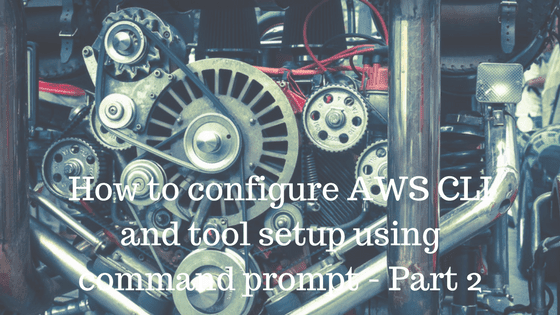


No comments