Magento 2.x Does Not Support Windows & Mac?
Hello Friends, today we will see that how to install Magento 2.3.1 version on localhost using XAMPP.
Don't want to read? Watch Video:
Magento 2 is a more powerful eCommerce platform than Magento 1. I am assuming you are already aware about Magento 2 features as you want to install the Magento 2. However, If you are still interested to know about Magento 2 features, please click here for more details.
Magento 2.x supported only Linux x86-64 Operating systems like Linux distributions, such as RedHat Enterprise Linux (RHEL), CentOS, Ubuntu, Debian, and similar.
Magento 2.x is not supported Windows OS and Mac OS due security reasons however we can still install Magento 2 on Windows machine using XAMPP tool, but we must fix some known errors after installing on Windows system.
Magento 2.3.1 Min System Requirements
Apache: 2.2 or 2.4 / NGiNX 1.x+
PHP: 7.1.3 or later
MySQL: 5.6, 5.7 (Also support MySQL NDB Cluster 7.4.*, MariaDB 10.0, 10.1, 10.2, Percona 5.7 etc.)
Memory Requirement
Min 2 GB RAM recommended
For more details check this https://devdocs.magento.com/guides/v2.3/install-gde/system-requirements-tech.html
[Optional] Other Setup Requirements to Improve Performance
Varnish Cache, Redis, Rabbit MQ, Solr & elastic
Magento 2 Sources:
1. Composer
- It is a package manager for PHP
- Required for developers who want to contribute to the Magento 2 codebase or develop Magento extensions.
2. ZIP File
- Download from Magento website.
Let’s download latest XAMPP and Magento 2.3.1 from below links.
Download XAMPP: https://www.apachefriends.org/download.html
Download Magento: https://magento.com/tech-resources/download (You need to signup if you don’t have account)
Step 1: Once you download the above files, first you need to install XAMPP just by some simple clicks (Go with default settings).
Step 2: Now create folder “magento2” inside path “C:\xampp\htdocs” (Assuming you installed XAMPP in C-drive) and extract downloaded Magento zip file content in newly created folder “magento2” (make sure to copy content only from extracted zip file and paste in to magento2 folder)
Step 3: Enable following required PHP extensions in C:\ xampp\php\php.ini
extension=curl
extension=pdo_sqlite
extension=pdo_mysql
extension=soap
extension=xsl
extension=intl
Search above extensions in php.ini and remove starting semi colon (;) from that line to enable it (if already not enabled) and save file.
Step 4: Create virtual host for our website.
Copy and paste host file on desktop from path C:\Windows\System32\drivers\etc\hosts (If you don’t have administrator access on your system otherwise you can directly edit host file from that location)
Now open that host file in any text editor or note pad and add following entry at last & save.
127.0.0.1 local.magento2.com
Copy modified host file and paste into this path C:\Windows\System32\drivers\etc\hosts to overwrite changes.
Now open and paste below content in C:\xampp\apache\conf\extra\httpd-vhosts.conf file (Add at last)
ServerAdmin local.magento2.com
DocumentRoot "C:/xampp/htdocs/magento2"
ServerName local.magento2.com
ServerAlias local.magento2.com
Step 5: Start Apache and MySql service from XAMPP control panel.
Step 6: Create a new empty database with name “magento2” from PHPMyAdmin
Please note default username will be “root” and password blank.
PHPMyAdmin URL: http://localhost/phpmyadmin/ or http://local.magento2.com/phpmyadmin/ (as we have created virtual host)
Step 7: Access this URL ( http://local.magento2.com ) to install and configure Magento 2
Once you execute this URL, it will start checking all the configurations and If there are any errors occurs it will show with red cross symbols. That errors we need to fix before proceeding to the next step. Mostly these errors were related to missing php extensions which we already enabled in previous steps so you may not get these errors.
Simply follow the below steps and install Magento 2 on localhost.
Step A: Run this URL http://local.magento2.com on browser.
Step B: Clicks the next button and complete the installation. See below screenshots.
Step C: Set developer mode
Go to app/etc/ and open env.php and change current application mode by MAGE_MODE' => 'default' to MAGE_MODE' => 'developer'
Then, please flush the cache
(Or)
Using CLI Commands
>> bin/magento deploy:mode:set developer
Understand Application Modes
There are some more differences available. Please click here for more details.
How to fix known windows system issues:
Error 1. Validator Exception: Invalid template file magento2.3.1 in module
Error Screenshot:
Solution:
Windows uses "\" as separator, the array "directories" contains entries with "/" as separator, so the check will always fail.
Open file: C:\xampp\htdocs\magento2\vendor\magento\framework\View\Element\Template\File\Validator.php
Replace below code in isPathInDirectories() function:
$realPath = str_replace('\\', '/', $this->fileDriver->getRealPath($path)); // May be line no. 138
Error 2. After installation images and Icon missing issue on frontend and admin side
Error Screenshot:
Solution:
Search and replace keyword "MaterializationStrategy\Symlink" with "MaterializationStrategy\Copy" in file C:\xampp\htdocs\magento2\app\etc\di.xml
General Instructions for Developers:
Set developer mode on development server
Enable error reporting in php.ini
display_errors = On;
error_reporting = E_ALL | E_STRICT;
If UI issue, check error in browser console
Check logs in /var/log/*
Happy Learning !!!! :) Still Doubts? lets put your questions in below comment box! Thanks!
Please like and subscribe this channel. Your 1 subscription is very important to grow channel!
Magento 2.x Does Not Support Windows & Mac?
 Reviewed by Web Technology Funda
on
3:59:00 AM
Rating:
Reviewed by Web Technology Funda
on
3:59:00 AM
Rating:
 Reviewed by Web Technology Funda
on
3:59:00 AM
Rating:
Reviewed by Web Technology Funda
on
3:59:00 AM
Rating:




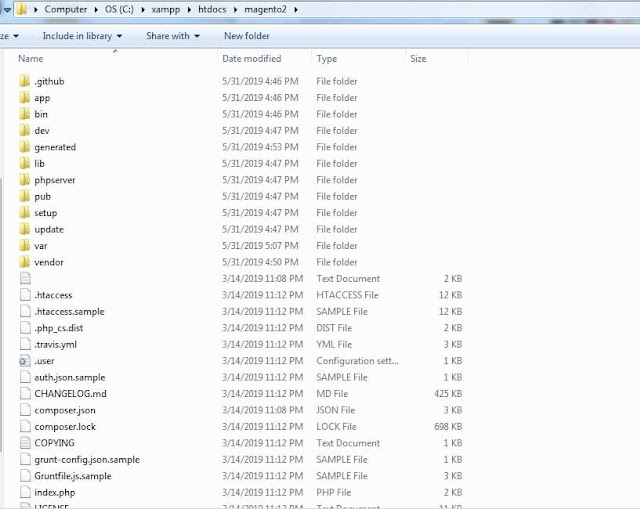





















No comments